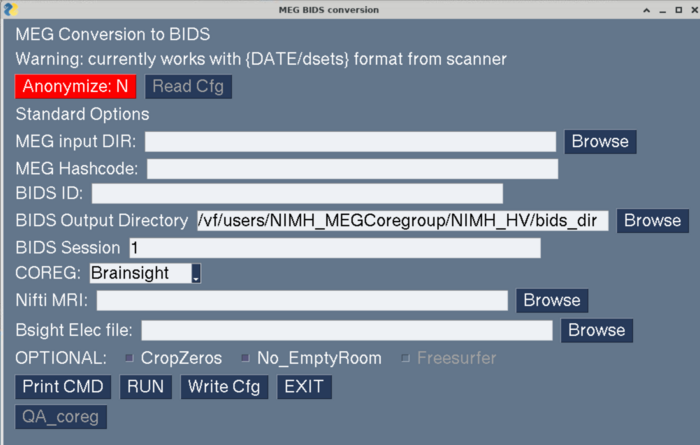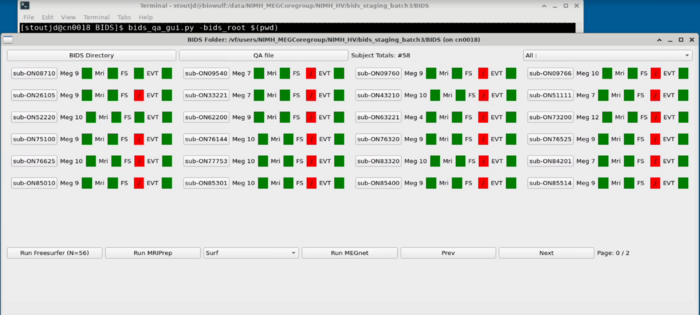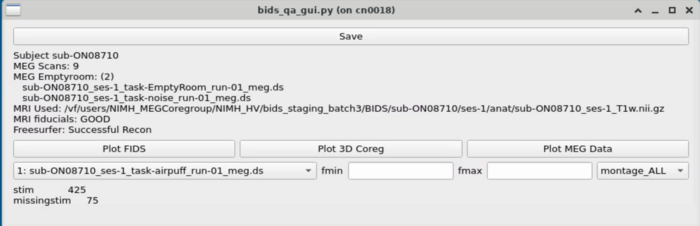BIDS GUIs: Difference between revisions
No edit summary |
|||
| Line 12: | Line 12: | ||
On biowulf open a terminal and start a compute node using the commands below |
On biowulf open a terminal and start a compute node using the commands below |
||
sinteractive --mem= |
sinteractive --mem=24G --cpus-per-task=4 --gres=lscratch:50 #adjust mem and cpus accordingly |
||
module use --append /data/MEGmodules/modulefiles |
module use --append /data/MEGmodules/modulefiles |
||
Revision as of 17:55, 24 January 2025
What is BIDS
https://bids-specification.readthedocs.io/en/stable/
BIDS is a standard specification for neuroimaging/physiology data. This currently includes at least: MRI, fMRI, DTI, EEG, MEG, fNIRS (and possibly ECOG/sEEG). BIDS typically describes how RAW data is organized - and processed data is located in the bids_dir/derivatives/{AnalysisPackage}/{SUBJECT}/... The main advantage is that common code can be generated to process data organized in a standard format. Therefore, you should be able to import the bids data into any number of neurophysiological packages (MNE, Brainstorm, SPM, Fieldtrip, ...). Additionally, standardized processing packages known as BIDS apps can be used to process the data in the same way as long as the data is organized in BIDS.
Biowulf Setup
https://megcore.nih.gov/index.php/MEG_Biowulf_Setup
On Biowulf
Log into biowulf using NoMachine. Setup instructions here: https://hpc.nih.gov/docs/nx.html
NOTE: Remember to change the resolution to be close to your monitor (top right corner)
On biowulf open a terminal and start a compute node using the commands below
sinteractive --mem=24G --cpus-per-task=4 --gres=lscratch:50 #adjust mem and cpus accordingly
module use --append /data/MEGmodules/modulefiles module load mne/dev1.5.1
Prep Data for BIDS
Add event coding to the datasets before converting to bids
This section is under construction
Open a dataset:
Name all of the appropriate trigger lines (digital and analogue codes)
The triggers can be evaluated on upgoing or downgoing portions of the trigger squarewave
Anything not named cannot be used below to parse two input codes or to save out to the MarkerFile.mrk event code file
Parse marks takes two "named" inputs from above and allows you to compare their trigger timing to create a new event. Use the dropdown menus to select an event for comparison. The checkboxes next to the dropdowns determine which event codes the timing of the derived event. The new name of the event is entered at the end of the line. Hit the set button to add this new event to the list of names. Hit the add button to create a new line for parsing -- the event that you just created can now be used to parse additional events.
Once finished coding the events - the bottom panel determines which events are written to the Markerfile - intermediary events can be ignored
D-prime coding is often used (Hit, Miss, False Alarm, ...)
Create BIDS Dataset Using GUI
https://megcore.nih.gov/MEG/BIDS_gui_080224_anon.pdf
make_meg_bids_gui.py
QA GUI Overview
Launch the QA gui
bids_qa_gui.py -bids_root <<PATH to BIDS dir>>
Project Panel
The project panel consists of tiles with each subject ID.
Subject ID Button:
- Meg: Number of MEG files
- Mri: If they have an MRI
- FS: Has the freesurfer been run and is successful
- EVT: Events pass QA (Currently this is just green and doesn't QA)
QA File:
Set the appropriate number of events in a successful meg dataset
Top Right Dropdown:
Filter for specific tasks - this will adjust the color coding on the MEG
Run Freesurfer Button:
Submits freesurfer sbatch job to biowulf for each missing subject with an mri
Run MEGnet:
Currently a placeholder
Prev/Next:
Advance to the next panel if more than a single grid of subjects is available
Subject Panel
Task Switcher
Changing the task - shows the number of epochs in the selected task
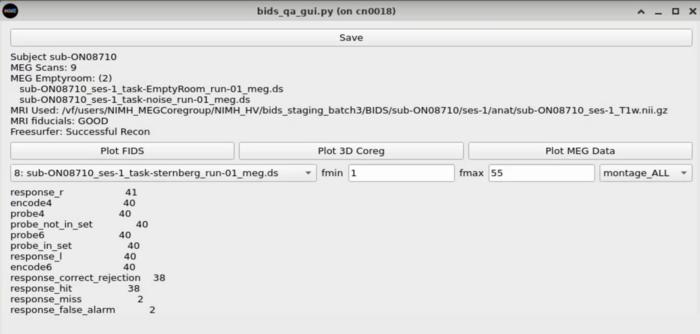
MRI Viewing
MEG Plotting
Dropdown with MEG plotting options
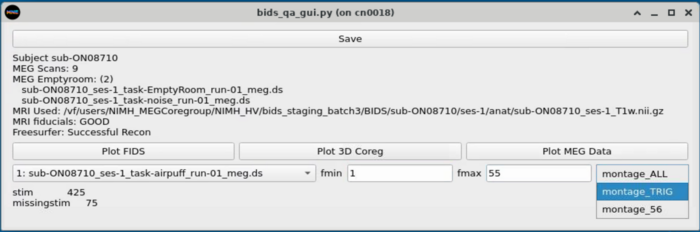
Plot All MEG channels (unorganized view of All channels)
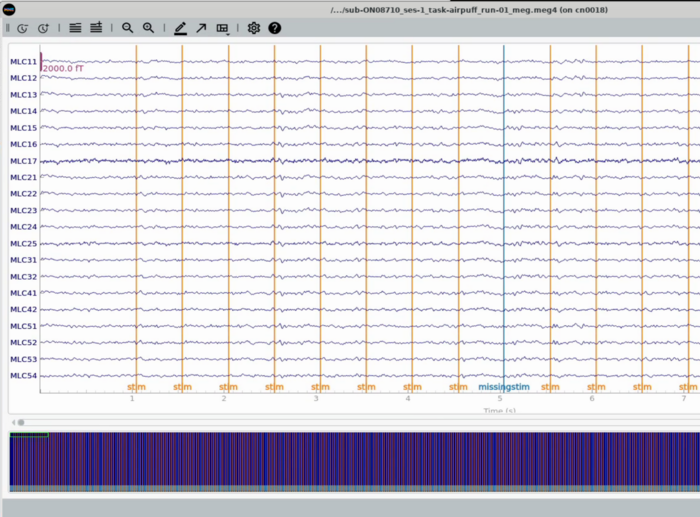
Plot whole head - subset of meg channels representing the Left (top half) to Right (bottom half) display
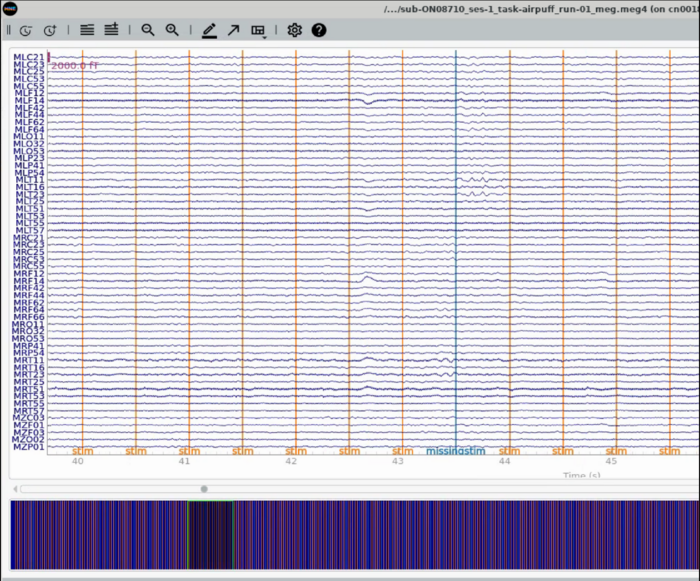
Plot Trigger Channels
Note the auditory delay added to the triggerline pulse
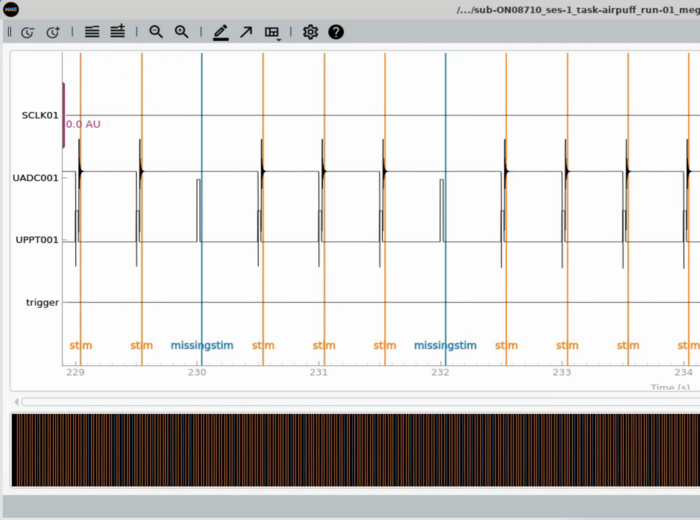
Setting BAD Channels and BAD Epochs (Must do WriteBads afterwards)
1) Plot a dataset (montage56 is preferable) with a wide bandwidth filter fmin=0.5 and fmax=110. The notch should be checked
2) BAD Epochs: Click on "Add Description" >> Set the name. The name must start with BAD_ or it will not be written.
3) Left click and drag to set a bad time period.

4) Clicking on a channel will set it to grey. This sets the channel to BAD (!!Warning it is easy to accidentally do this!!).
5) After closing the plot, you can then click the write Bad Channels and Bad Epochs.