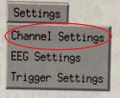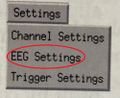Acquisition Software
Data Acquisition
The main function of the Data Acquisition (ACQ) program is to collect MEG and EEG data while providing the means for the user to set collection parameters such as sample rate, collection duration, patient information, data filters, synthetic gradiometer order, adaptive balancing, triggers and ADCs. ACQ allows the user to perform head localization to co-register the sensors to the head coordinate frame, save data and collection parameters for future use. Collection Parameters are set via dialog boxes prior to recording and stored in a protocol file. However, these parameters can be adjusted for a given study without permanently changing the stored protocol file and should always be reviewed before starting a collection.
Data can be collected in one of three modes:
- Continuous Recording - displays all data immediately while recording.
- Triggered Recording - stores individual or averaged sets of trials with specified time duration around some form of stimulus or external trigger.
- Un-triggered Recording - stores trials of a specified duration in response to the operator’s command without stimulus triggering.
The final preparation before recording is the localization of the subject’s head with respect to the standard coordinate system. This is done by localizing the position of coils placed on the fudicial landmark points of the subject’s head via the SQUID sensors after the subject’s head is placed in the dewar helmet. You can then either use continuous head localization to track the position of the head throughout the scan, or repeat the position measurement at the end of the recording.
I. Running Acq
This section describes how to perform an MEG / EEG scan.
-
ACQ Computer
-
LAUNCH ACQ - From the Acquisition Console / Computer
- Open the NIMH MEG Core Facility Acquisition Manager
- Select - User
- Select - Study Type
- Enter Subject Name (first name first) and MRN
- Launch Acq
-
Data Acqusition Manager
-
CREATE A PATIENT FILE / DIRECTORY:
- Create Directory? Click Ok.
- At the Acq Dialog Window (Run Information Dialog) enter:
- a. Subject ID (subject initials & MIS#).
- b. Procedure Description.
- c. *If applicable - Edit / Change Collection Parameters (as outlined below in Step #4) before clicking on Acquire Data
- d. Click on Acquire Data.
-
Run Information Dialog
-
VIEW / EDIT COLLECTION PARAMETERS:
- a. At the top left corner of the Acq Dialog Window (Run Information Dialog) - Click on Settings.
- b. Select Channel Settings - Review or change MEG Collection Parameters, Filter Settings, ADCs, DACs or HLU (Head Localization Parameters).
- c. Click OK.
-
Channel Settings Dialog -
Channel Settings Dialog
-
IMPEDANCE CHECK
IF PERFORMING EEG - an IMPEDANCE CHECK should be performed on the MEG system before recording:
- • Select EEG Settings.
- • Click on CHECK IMPEDANCE. The results are displayed in the appropriate columns.
- – To check the impedance of all active EEG channels press the CTRL key on the keyboard at the same time as clicking on the impedance check button.
- – Please note: The impedance check requires 3 electrodes: The electrode being measured and at least 2 other electrodes.
- • Click OK / EXIT.
-
EEG Settings -
EEG Channel Parameters Dialog
-
STARTING DATA ACQUISITION
The Acquisition Monitor window appears when you click the Acquire Data button on the Run Information dialog in the main acquisition window to begin collecting data in preview mode. You will only be in the preview mode. You will not start to collect data until you click on START.
- Click on ACQUIRE DATA from the main acquisition setup window to display the Acquisition Monitor Window.
- Click on LOCALIZE HEAD to begin collecting data, if your trial is not triggered.
- Click on START to begin collecting data, if your trial is triggered.
-
Data Acquisition Monitor Window
HEAD LOCALIZATION
- At the ACQ Computer:
- Instruct subject for task and Head Localization. (If applicable, at this time from the STIM Computer UNBLANK SCREEN to display the HEAD LOCALIZATION SCREEN as outlined below in Step 10.)
- Click on HEAD LOCALIZATION button located on the side bar.
- Click on OK at the Head Localization Starter TO START THE LOCALIZATION.
- Click on CONTINUE to accept the head localization results. (acceptable tolerance is < 0.5 mm)
- At the ACQ Computer:
- At the Stimulus Computer:
- Click the mouse to activate the “LOCALIZING HEAD” prompt. *If there is no head localization prompt, omit this step.
- At the Stimulus Computer:
Head Localization Window
START THE STIMULUS / START DATA COLLECTION
- To start DATA COLLECTION - at the Acquisition Computer click on START.
- a. IF TRIAL IS NOT TRIGGERED - click mouse on the Stimulus Computer simultaneously with clicking start of Data Collection on the Acquisition Computer.
- b. IF TRIAL IS TRIGGERED - click the mouse on the Stimulus Computer after clicking start of Data Collection on the Acquisition Computer.
-
Main Acquisition Setup Window
Acquisition Monitor
VIEW DATA / ADCS &OTHER CHANNELS
- To select the ADCs and Channels to be displayed during collection:
- Click on the CHANNEL SET BUTTON which is below the group of Channel Scale Indicators.
- Click on the CHANNEL SELECTOR DIALOG:
- a. From the UNSELECTED Window click on the channels (i.e., Stim, ADC’s, EOG, EEG and/or MEG channels) to be displayed.
- b. Click on the ARROW to transfer those channels to the SELECTED window. *Make sure the ADCs have been set up correctly and document.
- c. Click on APPLY.
- d. Use Select Custom… to customize the channel selection using the Channel Selector dialog.
- To select the ADCs and Channels to be displayed during collection:
- Note: Fluctuating Red lights in the Collection Status Window during acquisition indicates that the data is being buffered; a failure condition is indicated only if the collection status buffer in completely red (full).
- *Solid yellow lights on the DSQ cards during acquisition indicate those channels are actively acquiring data; not a failure condition.
-
Caption1
Channel Selector Dialog
- Adjust channel (display) scale.
- When done acquiring (at the end of the trial) when data collection stops, head localization will start automatically. Wait for the HEAD LOCALIZATION PROMPT.
- To Print the Head Localization results: When Head Localization is done Click at the bottom of the screen and the Printer Icon will display. Click on the printer icon then click anywhere within the Head Localization dialog.
- Click on “Continue” to accept the data. *If localization fails click on the REPEAT button to re-try localization. At the General Information window, click OK.
- When is done instruct the subject to relax and blank the screen.
- Note: When is done instruct the subject to relax and blank the screen.
TO BEGIN A NEW TRIAL
- To begin another trial :
- a. Click on FILE.
- b. Click on CLOSE WINDOW.
- c. Acquisition Manager window displays.
- d. Edit the trial information in the Procedure area.
- e. Click on OK.
- f. Repeat steps.
- Note: When performing a new trial inform subject and unblank the screen.
END RECORDING
- To end recording session click on CLOSE window.
- a. EXIT Acq.
- b. Select Dataset to save.
- c. Click on OK.
- d. From the Acquisition Manager window select the dataset to push to the storage RAID SERVER (tako.nimh.nih.gov).
- e. Click on Push Data.
NIMH MEG Core Facility Acquisition Manager