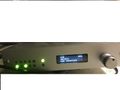Troubleshooting: Difference between revisions
Jump to navigation
Jump to search
Content deleted Content added
No edit summary |
|||
| Line 77: | Line 77: | ||
::4. Now, please start MATLAB normally. |
::4. Now, please start MATLAB normally. |
||
== Participant Care == |
|||
[https://megcore.nih.gov/index.php/Participant_Care:_Latex_Allergy Latex and Rubber Allergen Information] |
|||
Latest revision as of 12:24, 30 May 2023
Noisy Channels
Upon starting the Acquisition Manager, occasionally there may be extremely noisy channels. We believe that this is related to files which controls the calibration of the individual channels.
If you do observe issues, restarting ACQ is usually enough to eliminate the problem. However, you may have to restart ACQ several times. Additionally, you can delete the noisy channel from acquisition.
Procedure for restarting the rack
- 1. There are times that the MEG electronics rack needs to be rebooted.
- a. If the Acq starts with some noisy channels, usually restarting the Acq will make the noise go away, if not reboot.
- b. If the HLU does not work, you must reboot the entire rack.
- c. There are two important power buttons
- i. The button on the DSQ 3500 Electronics Control Console (EC Console or ECC) with the ring of light controls the power to the electronics rack. Press this button to turn off the rack. The light will change to amber when the rack is powered down.
- ii. The Head Localization Unit (HLU) power box, on the top and towards the back of the electronics rack, has a button with a light within it. Press this button to turn on and off the HLU unit. Note - the electronics rack & HLU box are located next to the recycler, in the back of the room.
- 1. There are times that the MEG electronics rack needs to be rebooted.
-
DSQ 3500 Electronics Control Console. Use button to power off/on the electronics rack in the back of the room
-
HLU power switch. Located on top of the electronics rack and hidden behind a big white box (which should not be touched)
- 2. To restart (reboot) the electronics rack:
- a. First you must make sure the you have closed ACQ.
- b. Power off the rack by pressing the green button on the ECC console.
- c. Next you must power off the HLU box which is located on top of the electronics rack in the back of the room. Press it to turn off the HLU.
- d. Return to the EC console and power the rack back on by pressing the button/ring.
- e. Wait about 10 seconds.
- f. Next, turn the HLU box back on.
- g. Now you can launch Acq.
- *Please contact MEG staff for assistance if you are unable to resolve problem(s).
Procedure for Resetting the Joystick /FORP Controller
- 1. To Set / Re-set the FORP:
- a. Press the knob (shaft) on the right.
- b. The Display will read: “Change Modes?” Rotate to select and press the knob.
- c. Select: “Autoconfigure” (at the top). Press the knob.
- d. Select: “Legacy Handheld” (a ways down). Press the knob.
- e. Select: “USB” then press the knob.
- f. Select: “USB Key 12345” then press the knob.
- 1. To Set / Re-set the FORP:
- 2. To Set / Re-set the Joystick:
- a. Press the knob (shaft) on the right.
- b. The Display will read: “Change Modes?” Rotate to select and press the knob.
- c. Select: “Autoconfigure” (at the top). Press the knob.
- d. Select: “HID JOYSTICK”. Press the knob.
- e. Select: “HID Key 12345” then press the knob.
- 2. To Set / Re-set the Joystick:
The PROPixx projector
If the PROPixx projector is ON but not displaying the stim computer, check the display resolution. The stimulus computer should be set to 1024x768.
- 1. Go to the NVIDIA graphics card settings
- 2. Select 1024x788
- 3. Click "Apply".
- Note: Sometimes it will already have the proper setting selected. In that case, click "Apply" anyway. It's possible that the last user didn't apply the settings properly.
Segmentation violation when starting Matlab R2017b and later under Fedora 28
- 1. This error occurs when your computer cannot load a certain font display library through MATLAB. To resolve the issue, please navigate to MATLAB R2017b/R2018a installation location in your system and remove the “libfreetype.so.6” library file shipped with MATLAB R2017b, so that MATLAB will use the system version of that library:
- 2. The freetype libraries are installed in _matlabroot_/bin/glnxa64/.
- 3. Following are the commands to execute in a linux shell to perform the above mentioned operation: (You may need root privilege)
cd /opt/matlab (or wherever you may have installed MATLAB) cd bin/glnxa64 mkdir exclude mv libfreetype* exclude/
- 4. Now, please start MATLAB normally.