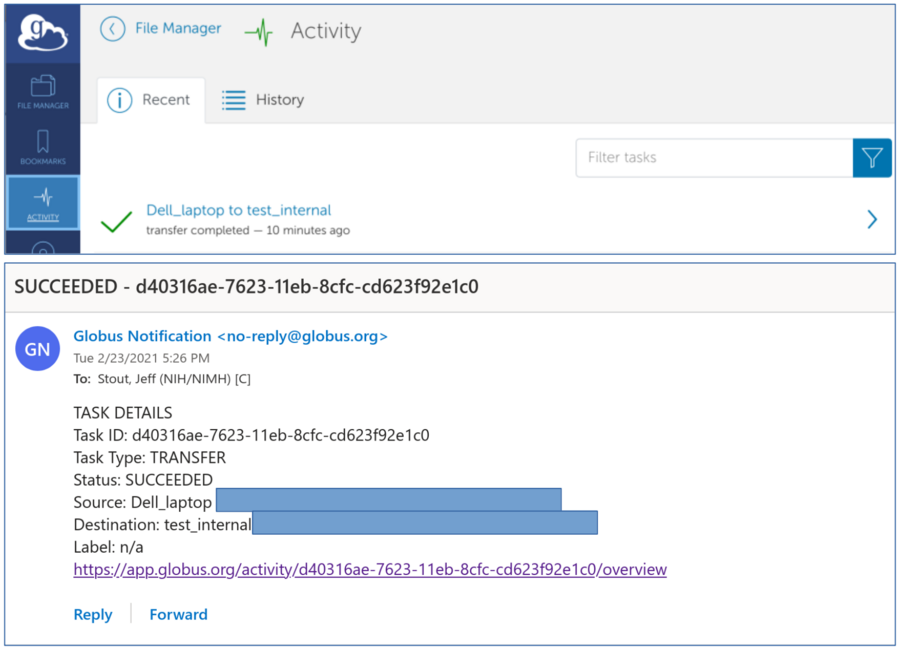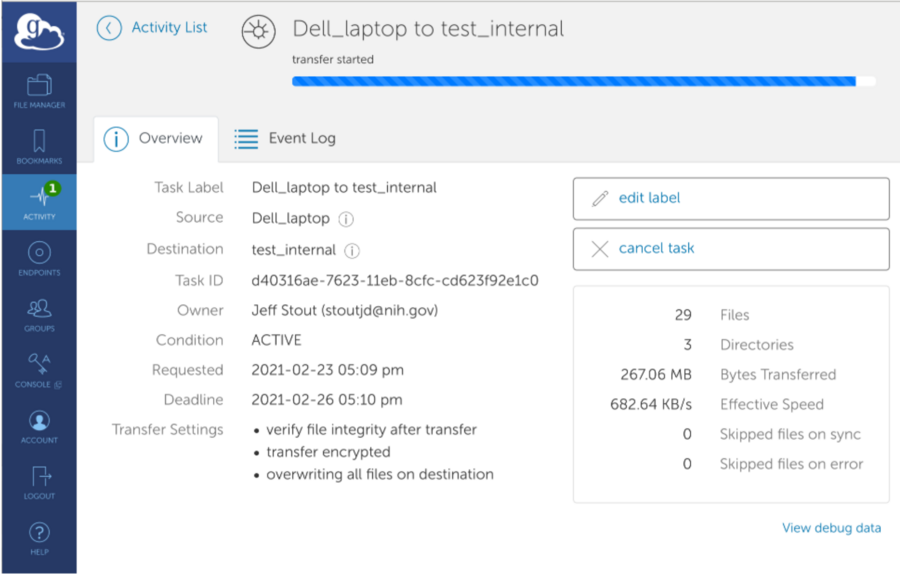ENIGMA MEG data upload: Difference between revisions
mNo edit summary |
|||
| Line 1: | Line 1: | ||
'''---DATA MUST BE ANONYMIZED BEFORE UPLOAD!---''' |
|||
<br><br> |
|||
Data to be included in the Enigma MEG mega-analysis and data harmonization procedure will be uploaded using the Globus software. Globus is a secure, fault-tolerant, peer-to-peer software based on GridFTP. |
Data to be included in the Enigma MEG mega-analysis and data harmonization procedure will be uploaded using the Globus software. Globus is a secure, fault-tolerant, peer-to-peer software based on GridFTP. |
||
Revision as of 20:36, 23 February 2021
---DATA MUST BE ANONYMIZED BEFORE UPLOAD!---
Data to be included in the Enigma MEG mega-analysis and data harmonization procedure will be uploaded using the Globus software. Globus is a secure, fault-tolerant, peer-to-peer software based on GridFTP.
An endpoint per lab will be created on NIH storage and given access credentials via email. Only users within your lab and the NIH MEG Core will be able to view and write data in the endpoint. Once you receive an email from globus connecting you to a globus endpoint, you will need to create an account on the globus website associated with your institution.
Globus Website
The globus website will allow you to see the upload endpoint https://www.globus.org/
Required Software to see local data
Globus connect personal is used to browse local data for upload. https://www.globus.org/globus-connect-personal
*Find remote endpoint - Click the search field
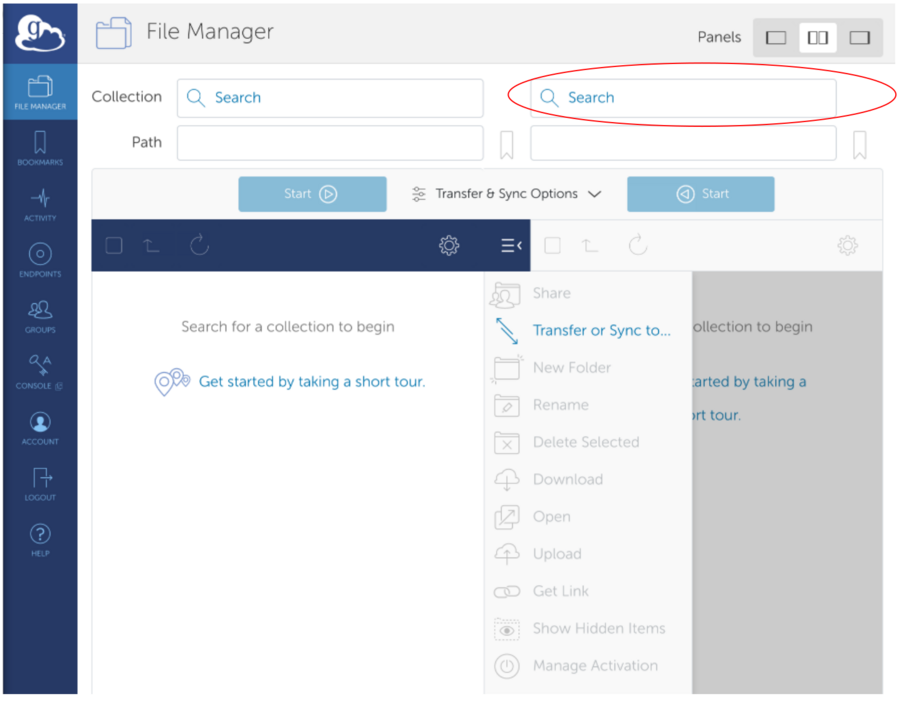
*Select Remote Endpoint provided over email - Go to the Your Collections or Shared With You tab
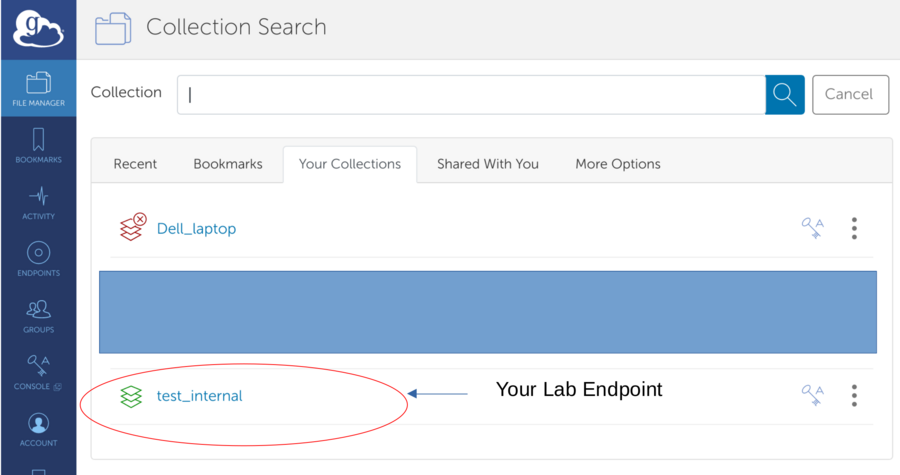
*Connected to Remote Endpoint - View Contents and select folder (It is possible that the folder is empty)
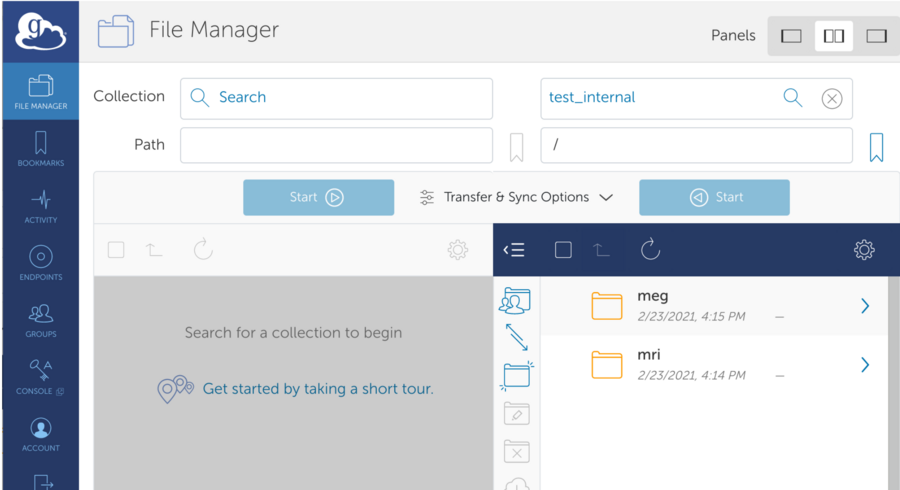
*Start Globus Connect Personal on your computer to interact with local files/folders.
If no collection available - see next section to create endpoint
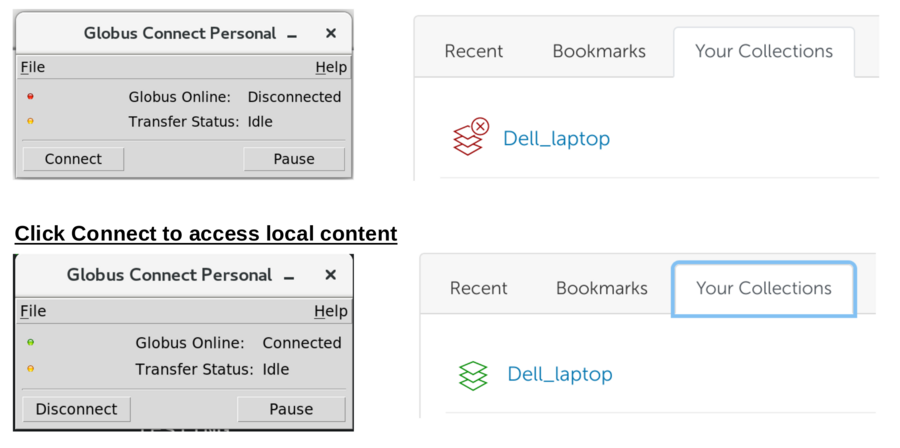
*Create a local endpoint (on your computer)
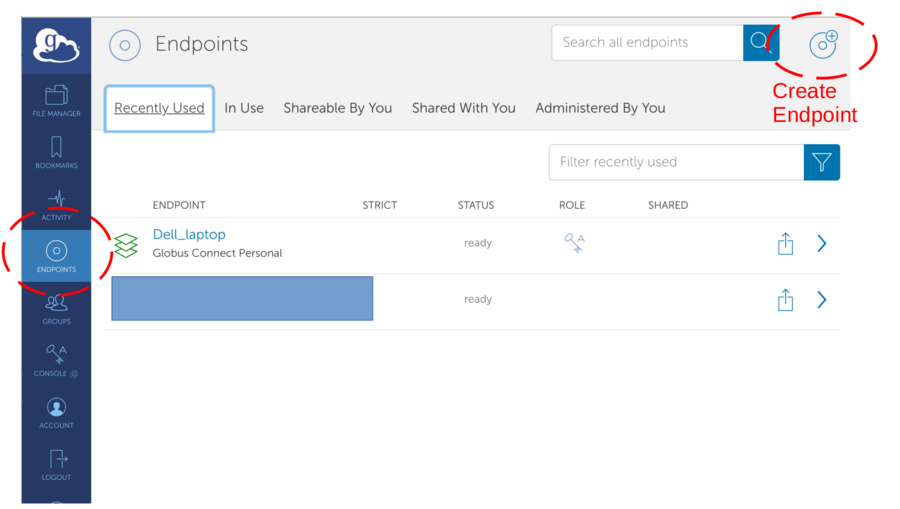
*Navigate Local Path. Select Data. Hit Start to initiate upload
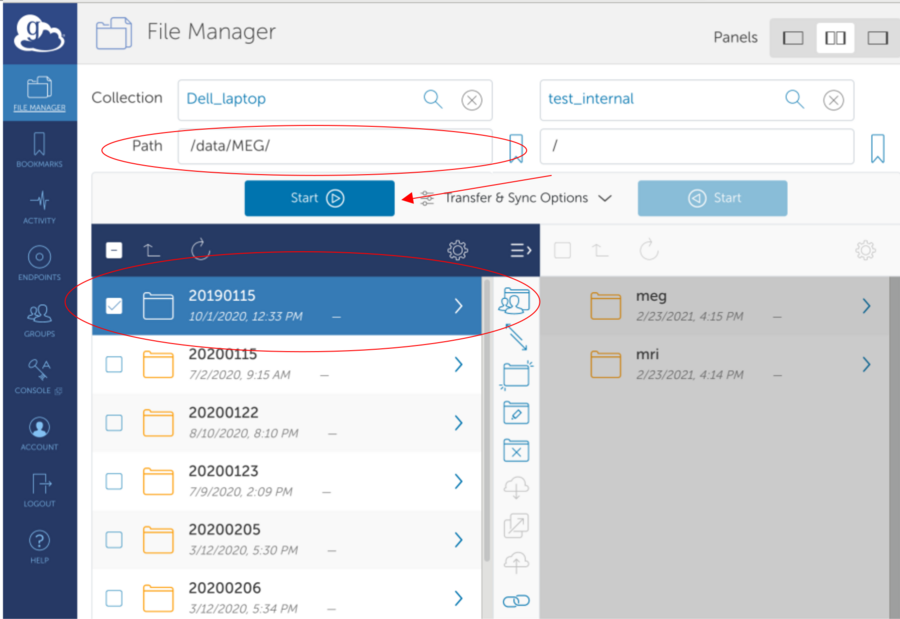
*After completion: Globus upload details and email of successful transfer