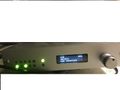Troubleshooting: Difference between revisions
Jump to navigation
Jump to search
Content added Content deleted
(Created page with " The Following Procedures Should Be Followed: 1. Head Localization Failure: a. Check Collection Parameters. b. Check head movement. c. Check head coil placement. d. Repeat he...") |
No edit summary |
||
| (44 intermediate revisions by 3 users not shown) | |||
| Line 1: | Line 1: | ||
== Noisy Channels == |
|||
The Following Procedures Should Be Followed: |
|||
::1. Upon starting the Acquisition Manager, occasionally there may be extremely noisy channels. |
|||
::2. We believe that this is related to files which controls the calibration of the individual channels. |
|||
1. Head Localization Failure: |
|||
a. Check Collection Parameters. |
|||
b. Check head movement. |
|||
c. Check head coil placement. |
|||
d. Repeat head localization. |
|||
::3. If you do observe issues, restarting ACQ is usually enough to eliminate the problem. However, you may have to restart ACQ several times. |
|||
2. Acq Aborts (crashes): |
|||
a. Check front panel for electronics failure. Record codes. |
|||
b. If no electronics failure then re-launch Acq. |
|||
c. Check collection parameters. |
|||
d. Re-enter Acq information. |
|||
e. Fill out a Variance Report. |
|||
::4. Additionally, you can delete the noisy channel from acquisition. |
|||
3. Boot Electronics Failure: |
|||
a. No LED’s – no power. If there is no fan noise or clicking of relays then it is likely that there is a problem with the power. Contact MEG Core staff for assistance. |
|||
== Procedure for restarting the rack == |
|||
b. No LED’s – no 12 kHz Sync signal is being received by the card. Exit Acq then turn the power off and on and try again. Without the 12 kHz sync pulse all the cards in the sub-banks will be held in reset. Check the DSQ 2041 (the source of the sync signal). Check the DSQ2047 bridge cards and fibers. Check the DSQ 2043 is configured correctly for DSQ back or processing bank operation. If the problem persists contact MEG Core staff for assistance. |
|||
::1. There are times that the MEG electronics rack needs to be rebooted. |
|||
c. Flashing yellow – Exit Acq then turn the power off and on and try again. Indicates a failure in the self diagnosis. If the problem persists contact MEG Core staff for assistance. |
|||
::::a. If the Acq starts with some noisy channels, usually restarting the Acq will make the noise go away, if not reboot. |
|||
::::b. If the HLU does not work, you must reboot the entire rack. |
|||
::::c. There are two important power buttons |
|||
:::::i. The button on the '''DSQ 3500 Electronics Control Console''' (EC Console) with the ring of light controls the power to the electronics rack. Press this button to turn off the rack. The light will change to amber when the rack is powered down. |
|||
:::::ii. The '''Head Localization Unit (HLU)''' power box, on the top of the new rack, has a button with a light within it. Press this button to turn on and off the HLU unit. |
|||
::2. To restart (reboot) the electronics rack: |
|||
d. Solid yellow DSQ2045 - Exit Acq then turn the power off and on and try again. Indicates a problem in the self diagnosis of DSQ2045. If the problem is persistent contact MEG Core staff for assistance. |
|||
::::a. First you must make sure the you have closed ACQ. |
|||
e. Solid yellow DSQ2010 and/or DSQ2043 - Exit Acq then turn the power off and on and try again. Indicates that there is no clock signal supplied to a bank (via the DSQ2041 and DSQ2047 fiber link).If the problem is persistent contact MEG Core staff for assistance. |
|||
::::b. Power off the rack. Press the button on the ECC console. |
|||
::::c. Next you must power off the HLU box which is located on top of the new rack. Press it to turn off the HLU. |
|||
::::d.Return to the console and power the rack back on. |
|||
::::e. Wait about 10 seconds. |
|||
::::f. Next, turn the HLU box back on. |
|||
::::g.Now you can launch Acq. |
|||
| ⚫ | |||
f. An entire bank or even several cards within a bank fail to boot - check the power supplied to the bank. Contact the MEG Core Facility staff for assistance. |
|||
== Procedure for Resetting the Joystick /FORP Controller == |
|||
g. Slow boot – if a DSQ2043 takes 60 sec to boot rather than the regular 12sec, this is because the data fiber optic link between banks is broken or somehow disconnected. |
|||
::::::::<gallery> |
|||
h. Flashing Green Lights – if green lights still flashing after launching Acq then exit Acq. Turn the power off for 5-10 minutes then turn on and try again. |
|||
Joystick_Controller_Box_pic.jpg |
|||
</gallery> |
|||
::1. '''To Set / Re-set the FORP:''' |
|||
i. Report all occurrences; Fill out a Variance Report. Follow-up with the MEG Core staff. |
|||
::::a. Press the knob (shaft) on the right. |
|||
::::b. The Display will read: “Change Modes?” Rotate to select and press the knob. |
|||
::::c. Select: “Autoconfigure” (at the top). Press the knob. |
|||
::::d. Select: “Legacy Handheld” (a ways down). Press the knob. |
|||
::::e. Select: “USB” then press the knob. |
|||
::::f. Select: “USB Key 12345” then press the knob. |
|||
::2. '''To Set / Re-set the Joystick:''' |
|||
| ⚫ | |||
::::a. Press the knob (shaft) on the right. |
|||
::::b. The Display will read: “Change Modes?” Rotate to select and press the knob. |
|||
::::c. Select: “Autoconfigure” (at the top). Press the knob. |
|||
::::d. Select: “HID JOYSTICK”. Press the knob. |
|||
::::e. Select: “HID Key 12345” then press the knob. |
|||
== Segmentation violation when starting Matlab R2017b and later under Fedora 28 == |
|||
::[https://www.mathworks.com/matlabcentral/answers/366760-segmentation-violation-at-startup-on-fedora-26 Matlab segmentation violation under Fedora 28] |
|||
::1. This error occurs when your computer cannot load a certain font display library through MATLAB. To resolve the issue, please navigate to MATLAB R2017b/R2018a installation location in your system and remove the “libfreetype.so.6” library file shipped with MATLAB R2017b, so that MATLAB will use the system version of that library: |
|||
::2. The freetype libraries are installed in ''_matlabroot_/bin/glnxa64/''. |
|||
::3. Following are the commands to execute in a linux shell to perform the above mentioned operation: (You may need root privilege) |
|||
cd /opt/matlab (or wherever you may have installed MATLAB) |
|||
cd bin/glnxa64 |
|||
mkdir exclude |
|||
mv libfreetype* exclude/ |
|||
::4. Now, please start MATLAB normally. |
|||
Revision as of 11:29, 18 August 2018
Noisy Channels
- 1. Upon starting the Acquisition Manager, occasionally there may be extremely noisy channels.
- 2. We believe that this is related to files which controls the calibration of the individual channels.
- 3. If you do observe issues, restarting ACQ is usually enough to eliminate the problem. However, you may have to restart ACQ several times.
- 4. Additionally, you can delete the noisy channel from acquisition.
Procedure for restarting the rack
- 1. There are times that the MEG electronics rack needs to be rebooted.
- a. If the Acq starts with some noisy channels, usually restarting the Acq will make the noise go away, if not reboot.
- b. If the HLU does not work, you must reboot the entire rack.
- c. There are two important power buttons
- i. The button on the DSQ 3500 Electronics Control Console (EC Console) with the ring of light controls the power to the electronics rack. Press this button to turn off the rack. The light will change to amber when the rack is powered down.
- ii. The Head Localization Unit (HLU) power box, on the top of the new rack, has a button with a light within it. Press this button to turn on and off the HLU unit.
- 1. There are times that the MEG electronics rack needs to be rebooted.
- 2. To restart (reboot) the electronics rack:
- a. First you must make sure the you have closed ACQ.
- b. Power off the rack. Press the button on the ECC console.
- c. Next you must power off the HLU box which is located on top of the new rack. Press it to turn off the HLU.
- d.Return to the console and power the rack back on.
- e. Wait about 10 seconds.
- f. Next, turn the HLU box back on.
- g.Now you can launch Acq.
- *Please contact MEG staff for assistance if you are unable to resolve problem(s).
Procedure for Resetting the Joystick /FORP Controller
- 1. To Set / Re-set the FORP:
- a. Press the knob (shaft) on the right.
- b. The Display will read: “Change Modes?” Rotate to select and press the knob.
- c. Select: “Autoconfigure” (at the top). Press the knob.
- d. Select: “Legacy Handheld” (a ways down). Press the knob.
- e. Select: “USB” then press the knob.
- f. Select: “USB Key 12345” then press the knob.
- 1. To Set / Re-set the FORP:
- 2. To Set / Re-set the Joystick:
- a. Press the knob (shaft) on the right.
- b. The Display will read: “Change Modes?” Rotate to select and press the knob.
- c. Select: “Autoconfigure” (at the top). Press the knob.
- d. Select: “HID JOYSTICK”. Press the knob.
- e. Select: “HID Key 12345” then press the knob.
- 2. To Set / Re-set the Joystick:
Segmentation violation when starting Matlab R2017b and later under Fedora 28
- 1. This error occurs when your computer cannot load a certain font display library through MATLAB. To resolve the issue, please navigate to MATLAB R2017b/R2018a installation location in your system and remove the “libfreetype.so.6” library file shipped with MATLAB R2017b, so that MATLAB will use the system version of that library:
- 2. The freetype libraries are installed in _matlabroot_/bin/glnxa64/.
- 3. Following are the commands to execute in a linux shell to perform the above mentioned operation: (You may need root privilege)
cd /opt/matlab (or wherever you may have installed MATLAB) cd bin/glnxa64 mkdir exclude mv libfreetype* exclude/
- 4. Now, please start MATLAB normally.