Analysis AWS: Difference between revisions
No edit summary |
No edit summary |
||
| (24 intermediate revisions by the same user not shown) | |||
| Line 1: | Line 1: | ||
| ⚫ | |||
| ⚫ | |||
To access the system: |
|||
ssh -X -i ~/Downloads/AWS.pem ubuntu@IP_ADDRESS_PROVIDED |
|||
== Accessing compute resources on AWS: == |
|||
| ⚫ | |||
Speak with Jeff Stout to get the current IP address and PEM key <br> |
|||
| ⚫ | |||
| ⚫ | |||
#hnn is installed in the system level python >> may need to conda deactivate first |
|||
chmod 400 AWS.pem |
|||
${PATH} is the path to the PEM key provided to you |
|||
ssh -X -i AWS.pem user1@ec2-3-230-155-59.compute-1.amazonaws.com |
|||
'''Windows Laptops''' do not have X11 installed natively. Download an Xterm software for visualization. <br> |
|||
| ⚫ | |||
MobaXterm has been tested to work: https://mobaxterm.mobatek.net/download.html |
|||
| ⚫ | |||
== Jupyter Notebook Over a Remote Connection == |
|||
| ⚫ | |||
1) Run one terminal to start the notebook and forward the outputs to local web browser: |
|||
| ⚫ | |||
ssh -i AWS.pem -L 8887:localhost:8887 ubuntu@IP_ADDRESS |
|||
| ⚫ | |||
conda activate workshop |
|||
jupyter notebook --no-browser --port=8887 |
|||
2) Copy the output of the jupyter notebook command (see example below) and enter into your laptop web browser (Firefox, Chrome, etc.). Do not click on the link - it will try to launch on the AWS computer |
|||
| ⚫ | |||
[[file:JupyterAws2.png]] |
|||
Afni |
|||
| ⚫ | |||
3) Use the jupyter notebook to analyze MEG data with python tools |
|||
[[File:TestJupyter.png]] |
|||
<br> |
|||
== Installed software == |
|||
| ⚫ | |||
HNN website: https://hnn.brown.edu/ |
|||
conda deactivate |
|||
| ⚫ | |||
| ⚫ | |||
# Server Config |
|||
MNE website: https://mne.tools/stable/index.html <br> |
|||
## google > fedora aws > select the AMI number for N.Virginia |
|||
Eelbrain website: https://eelbrain.readthedocs.io/en/stable/ <br> |
|||
## In AWS > launch instance > search for AMI number > (Under community) > Launch |
|||
PyCTF website: https://megcore.nih.gov/index.php/MEG_Software_and_Analysis#MEG_Core_pyctf_tools_ported_to_Python_3 <br> |
|||
### https://alt.fedoraproject.org/cloud/ |
|||
| ⚫ | |||
#Determine an image (search for fedora in community) |
|||
ipython |
|||
#Create a keypair and download the key |
|||
import eelbrain, mne, pyctf |
|||
##The download will be in the form of a .pem file |
|||
## We will need to distribute this key to the users |
|||
#Launch the instance |
|||
#Log into the instance using ssh |
|||
| ⚫ | |||
| ⚫ | |||
| ⚫ | |||
| ⚫ | |||
Conda installed |
|||
Conda deactivate >> hnn |
|||
Conda activate nih >> mne or eelbrain..... |
|||
'''SAM version 5''' |
|||
sam_cov ... |
|||
sam_3d ... |
|||
'''Afni''' |
|||
# Freesurfer |
|||
| ⚫ | |||
# MNE python |
|||
# pyctf |
|||
Done # SAM v5 |
|||
# Afni ###INSTALL ME neurodebian |
|||
# singularity ? >> CTF (need to use workstation version of fedora) << may need to compile for ubuntu or use 2.6 |
|||
# Eelbrain (conda forge) |
|||
# Jupyter |
|||
Done# Forward sim HNN software |
|||
# FSL ###Install outside of neurodebian |
|||
# Brainstorm (compiled) |
|||
| ⚫ | |||
'''Matlab Based''' |
|||
# Brainstorm |
|||
# Fieldtrip |
|||
Latest revision as of 12:15, 7 November 2019
For Workshop members without access to computing resources - Preconfigured Amazon Web Services servers can be used
Accessing compute resources on AWS:
Speak with Jeff Stout to get the current IP address and PEM key
chmod 400 AWS.pem
${PATH} is the path to the PEM key provided to you
ssh -X -i AWS.pem user1@ec2-3-230-155-59.compute-1.amazonaws.com
Windows Laptops do not have X11 installed natively. Download an Xterm software for visualization.
MobaXterm has been tested to work: https://mobaxterm.mobatek.net/download.html
Jupyter Notebook Over a Remote Connection
1) Run one terminal to start the notebook and forward the outputs to local web browser:
ssh -i AWS.pem -L 8887:localhost:8887 ubuntu@IP_ADDRESS conda activate workshop jupyter notebook --no-browser --port=8887
2) Copy the output of the jupyter notebook command (see example below) and enter into your laptop web browser (Firefox, Chrome, etc.). Do not click on the link - it will try to launch on the AWS computer
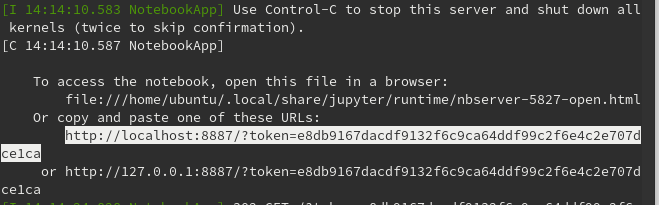
3) Use the jupyter notebook to analyze MEG data with python tools
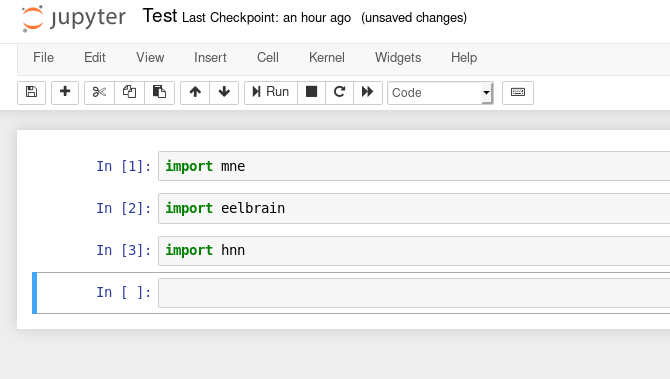
Installed software
Human Neocortical Neurosolver
HNN website: https://hnn.brown.edu/
conda deactivate hnn
MNE python, Eelbrain, PyCTF
MNE website: https://mne.tools/stable/index.html
Eelbrain website: https://eelbrain.readthedocs.io/en/stable/
PyCTF website: https://megcore.nih.gov/index.php/MEG_Software_and_Analysis#MEG_Core_pyctf_tools_ported_to_Python_3
conda activate workshop # This conda environment has the MNE, Eelbrain, and PyCtf toolboxes installed ipython import eelbrain, mne, pyctf
CTF software
singularity shell /opt/ctf/ctf.img $ctf_command
singularity exec /opt/ctf/ctf.img $ctf_command
SAM version 5
sam_cov ... sam_3d ...
Afni
afni -dset $MRI_file